WP Mail SMTP is a powerful plugin that lets your website send emails using Gmail or Google Workspace, improving email reliability and deliverability.
Step 1: Install and Activate WP Mail SMTP
- Log in to your WordPress Dashboard.
- Go to Plugins > Add New.
- Search for “WP Mail SMTP”.
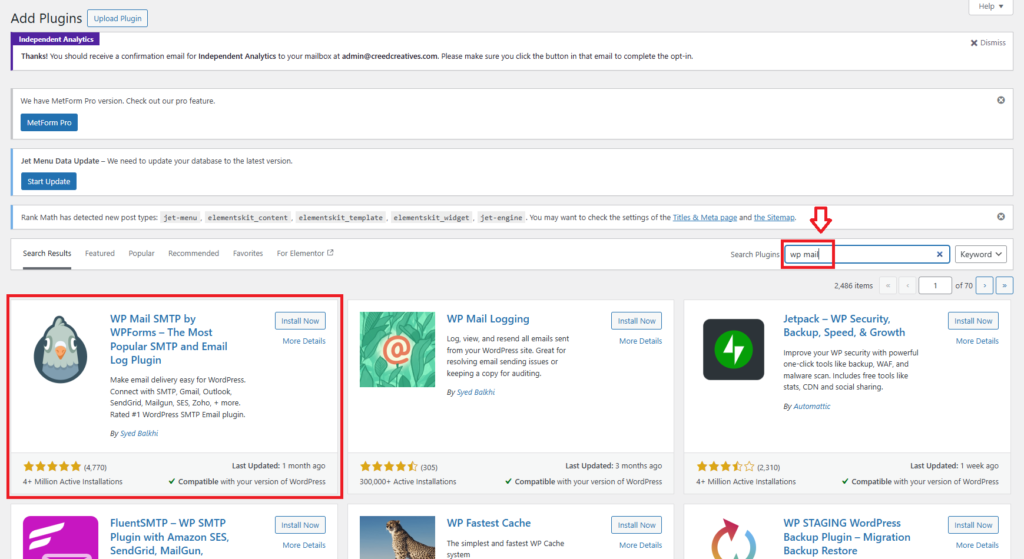
- Click Install Now, then click Activate. Once activated, you’ll see a new menu on the left called WP Mail SMTP.
Step 2: Choose Gmail as Your Mailer
- Go to WP Mail SMTP > Settings.
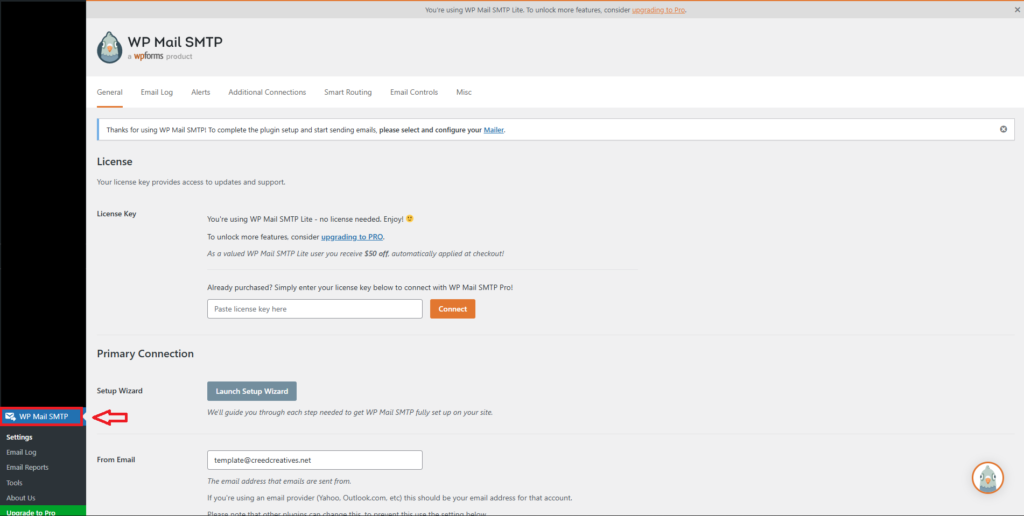
- Under the Mailer section, select Gmail.
- A new Gmail configuration form will appear below.
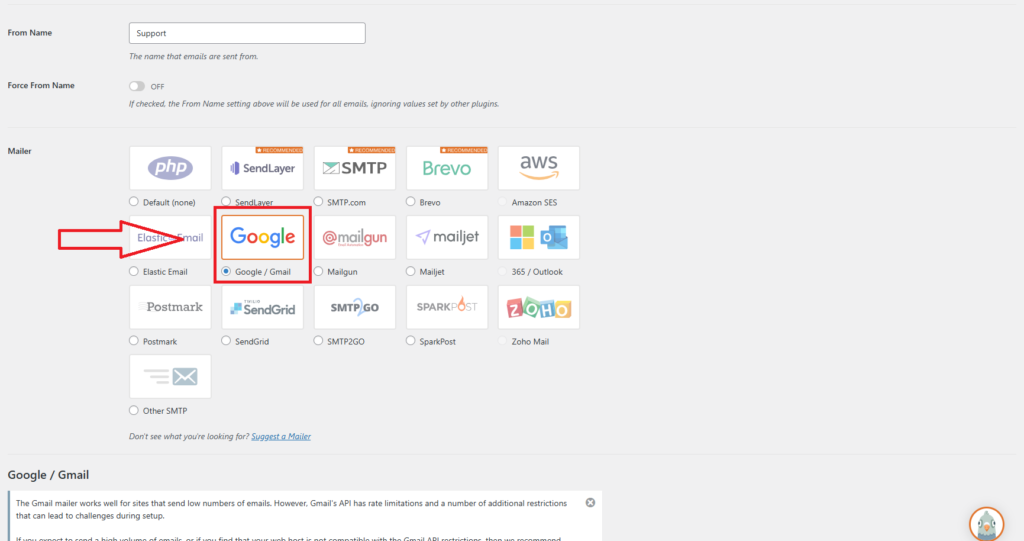
Step 3: Set Up Google API Credentials
To connect your Gmail account, you need to create a Google Cloud project and generate OAuth credentials.
- Go to Google Cloud Console. Log in using your Google account.
- Create a New Project. Click the Dashboard.

- Click New Project. Enter a name and click Create.

- Enable Gmail API. In the left menu, go to APIs & Services > Library.
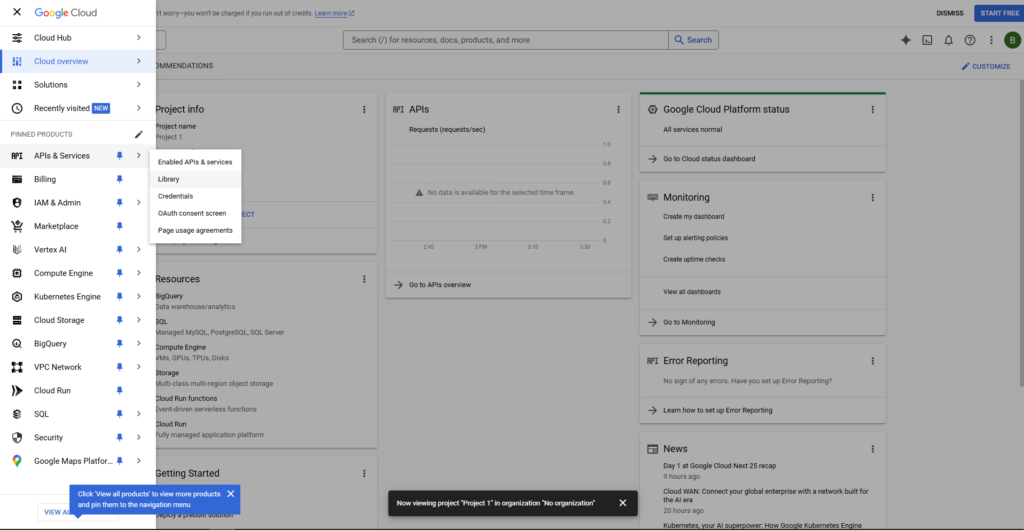
- Search for Gmail API. Click it and hit Enable.
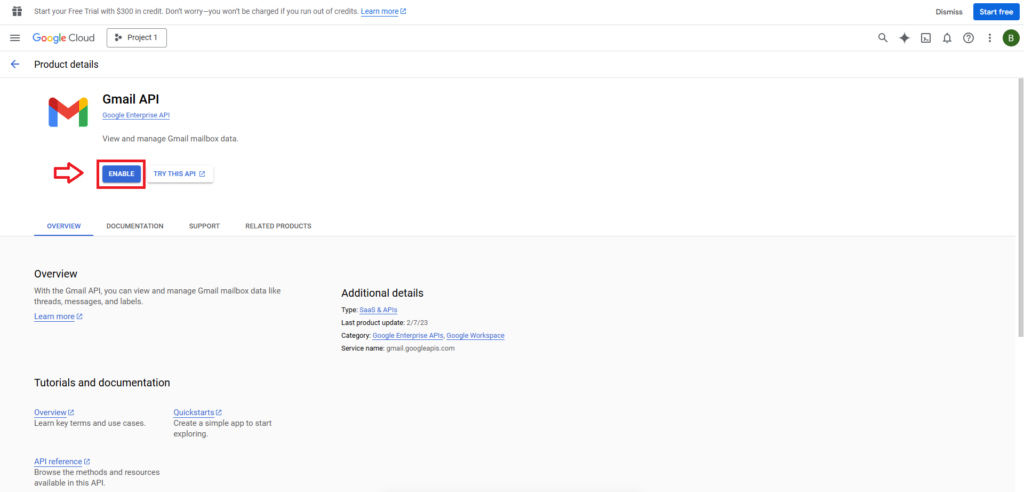
- Configure OAuth Consent Screen. Go to OAuth Consent Screen (under APIs & Services). Choose External.
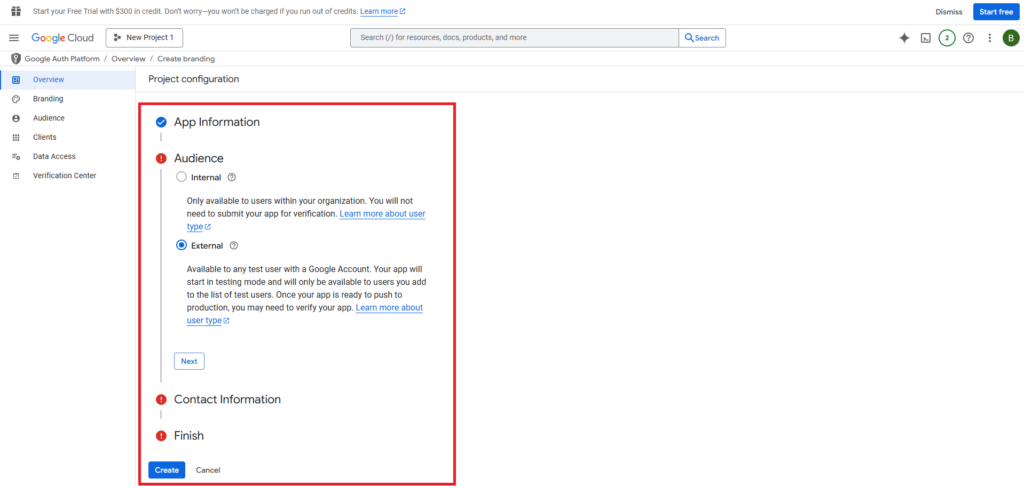
- Fill in your app details:
- App name, user support email, developer email. Save and continue.
- Create OAuth Credentials. Go to Credentials > Create Credentials > OAuth Client ID.
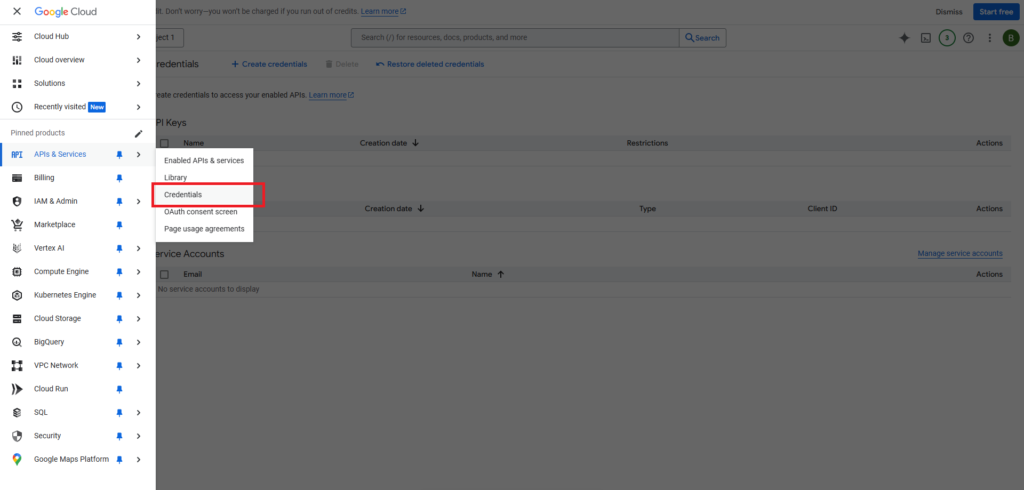
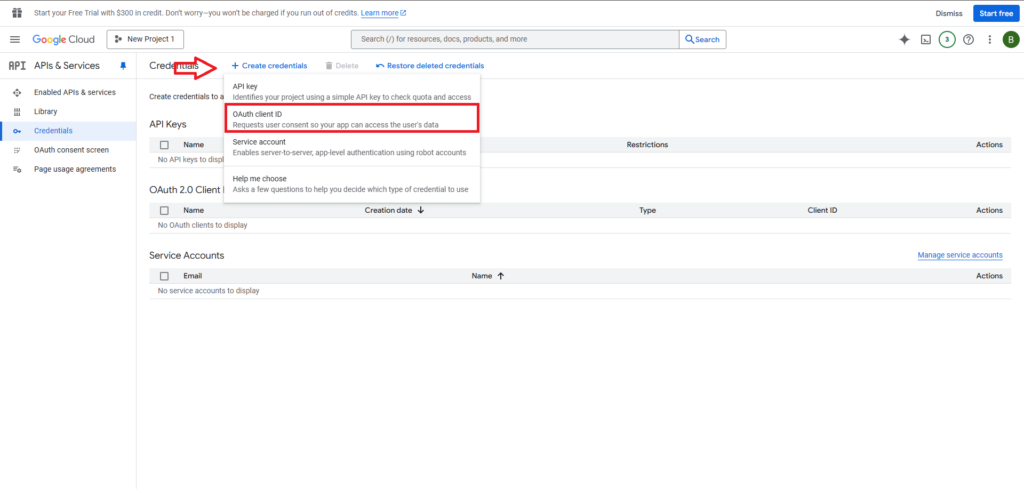
- Choose Web Application. Add a name like “WP Mail SMTP Integration”.
- Under Authorized Redirect URIs, paste this:
https://connect.wpmailsmtp.com/google/

- Click Create.
- Copy Your Credentials. Google will now show your Client ID and Client Secret. Keep these for the next step.
Step 4: Connect WP Mail SMTP to Google
- Go back to your WP Mail SMTP Settings.
- Under Gmail, paste in the Client ID and Client Secret.
- Click Save Settings.

- After saving, you’ll see a button that says Allow plugin to send emails using your Google account.
- Click it, log in to your Google account, and Allow Access.
Step 5: Send a Test Email
- Go to WP Mail SMTP > Tools > Email Test.
- Enter any email address you want to test.
- Click Send Email.

- Check your inbox to see if the test was successful.