Import Files from Desktop
“Import Files from Desktop” in Elementor refers to the feature that allows users to upload and use files directly from their computer (desktop) into the Elementor page builder. This feature is useful for adding various types of media such as images, videos, PDFs, or other document files to a webpage designed using Elementor.
Here’s how it works:
1. Access the Media Library
Inside Elementor, go to the section where you want to add a media file (e.g., image or document widget).

2. Choose the Upload Option
When prompted to select a file, you will have an option to “Upload” or “Import” the file.

3. Browse and Select from Desktop
You can click on the “Choose File” or “Select Files” button, which will open a file explorer window. From there, you can browse your desktop or any folder on your computer to select the desired file.

4. Upload and Use
After selecting the file, it gets uploaded to the Elementor media library, and you can then use it in your page design.
This option makes it easy to integrate custom content directly from your local device into a website being created in Elementor.