Are you starting a new brand, business, or service and want to build your online presence? Facebook and Instagram are two powerful platforms that can help you reach the right audience. Even better, you can manage both in one place using Meta Business Suite.
Step 1: Create Your Facebook Page
1. Log In to Facebook
First, go to facebook.com and log in with your account.
2. Open the Page Creation Tool
Head over to facebook.com/pages/create.
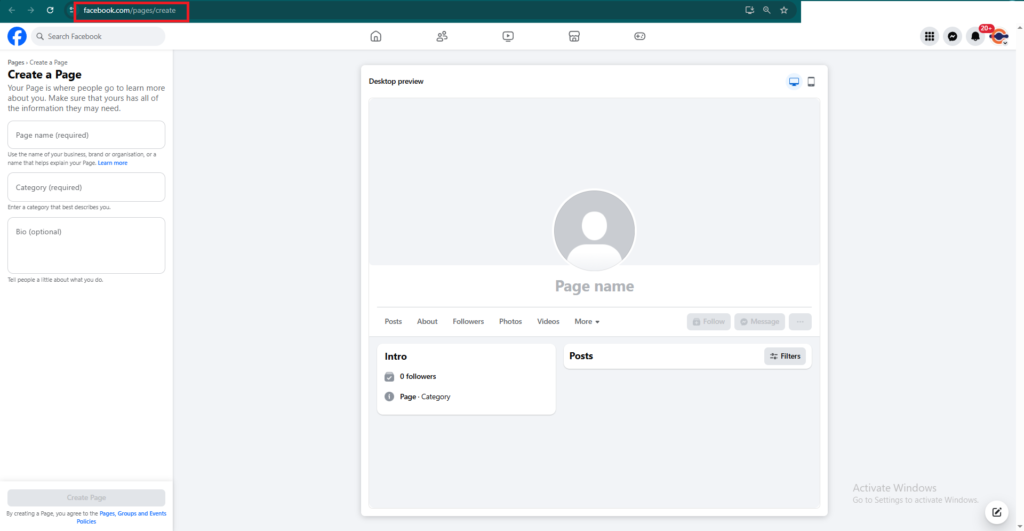
3. Fill Out Your Page Info
You’ll need to provide:
- Page Name – usually your business or brand name.
- Category – like “Coffee Shop,” “Web Design Service,” or “Clothing Store.”
- Bio – a short description (up to 255 characters) of what your business does.
4. Click “Create Page”
Once all the info is filled out, hit the Create Page button.
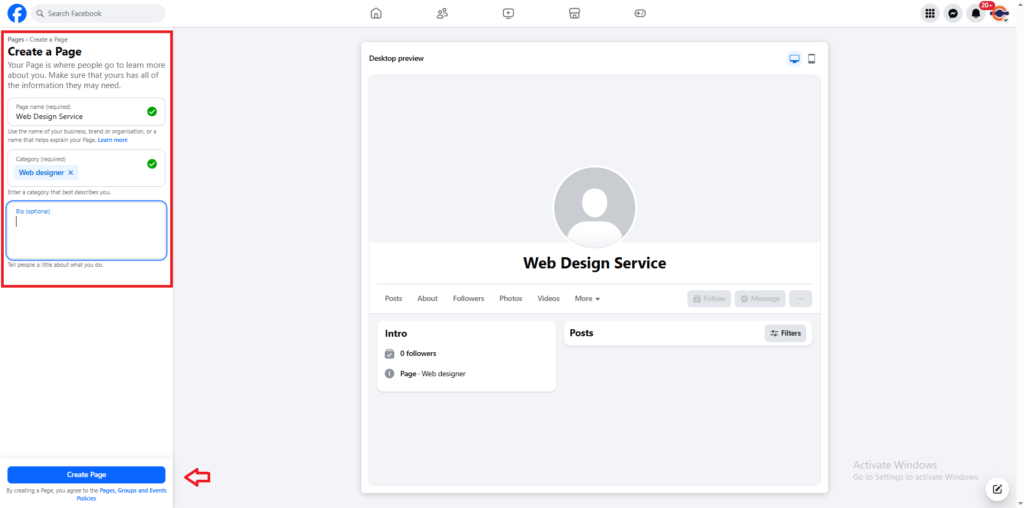
5. Add Images
Upload a profile picture (your logo works best) and a cover photo (something eye-catching that represents your business).
6. Complete Business Info
You can now add details like your website, email, phone number, address, opening hours, and more.
Step 2: Connect Your Instagram Account
To manage Instagram and Facebook together, you need to link them. But here’s a key tip first:
⚠️ Make sure your Instagram is a Business or Creator account
If your Instagram is still personal, you’ll need to switch it first (we’ll explain how in a moment).
Here’s how to connect Instagram to your Facebook Page:
1. Go to your Facebook Page
Find and open the Page you just created.
2. Click on Settings
It’s on the left-hand side of the screen.
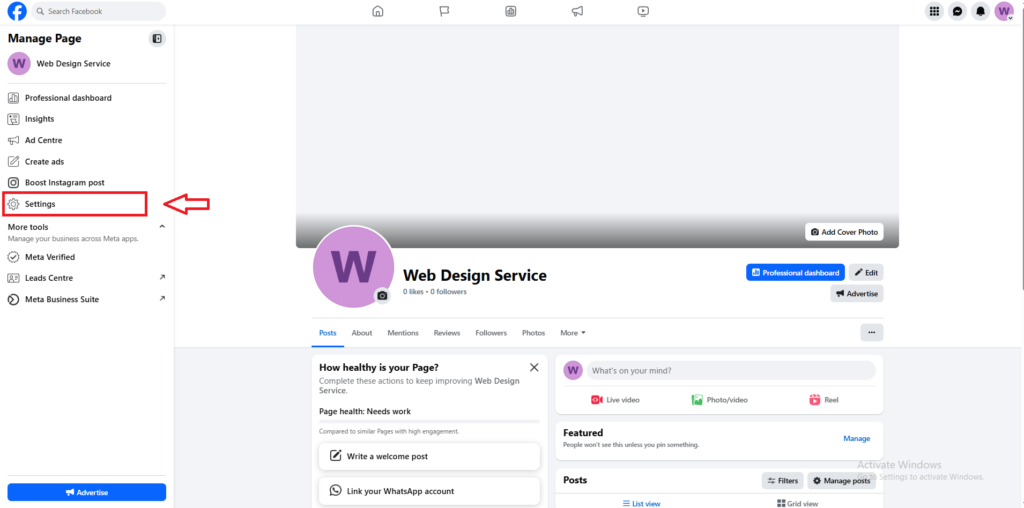
3. Click “Linked Account”
In the left-hand menu, scroll down to “Linked Account” and choose Instagram.

4. Log into Instagram
Enter your Instagram username and password.
5. Authorize the Connection
Follow the prompt to finish the setup.
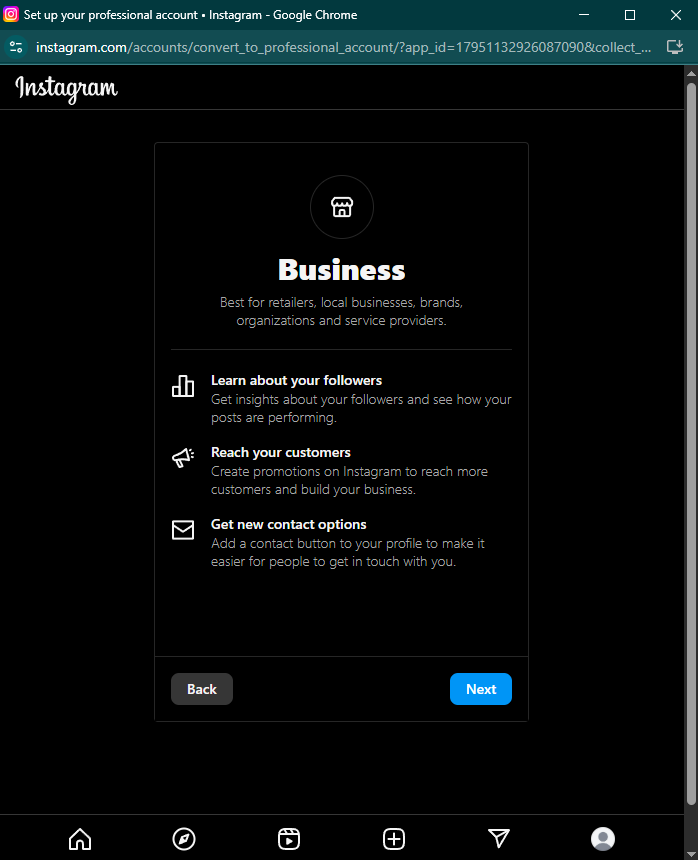
Once connected, you’re all set!
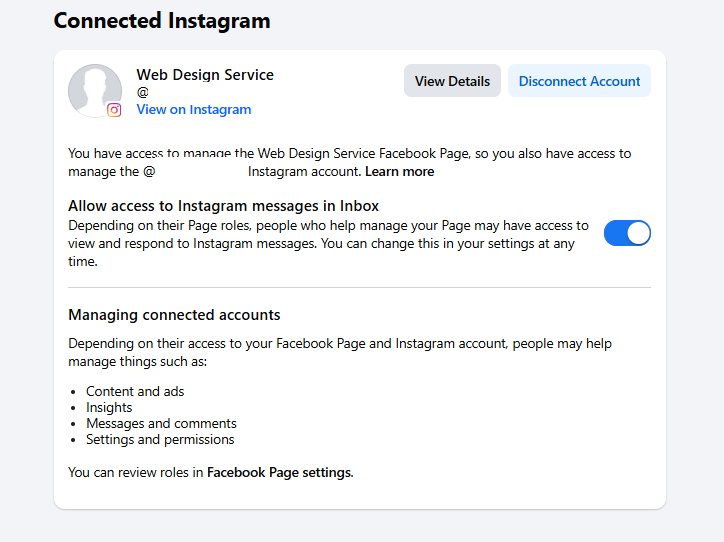
Once your Facebook Page and Instagram account are connected, the next step is to manage them easily in one place. Learn how to set up Meta Business Suite and connect your accounts here: How to Set Up Meta Business Suite and Add Facebook & Instagram.