Want to manage both Facebook and Instagram in one place? Meta Business Suite makes it easy. Here’s a quick guide to help you set it up in minutes.
Set Up Meta Business Suite
Step 1: Go to Meta Business Suite
Visit: https://business.facebook.com/. Log in with your Facebook account.
Step 2: Create a Business
- Once logged in, click on the menu at the top left.
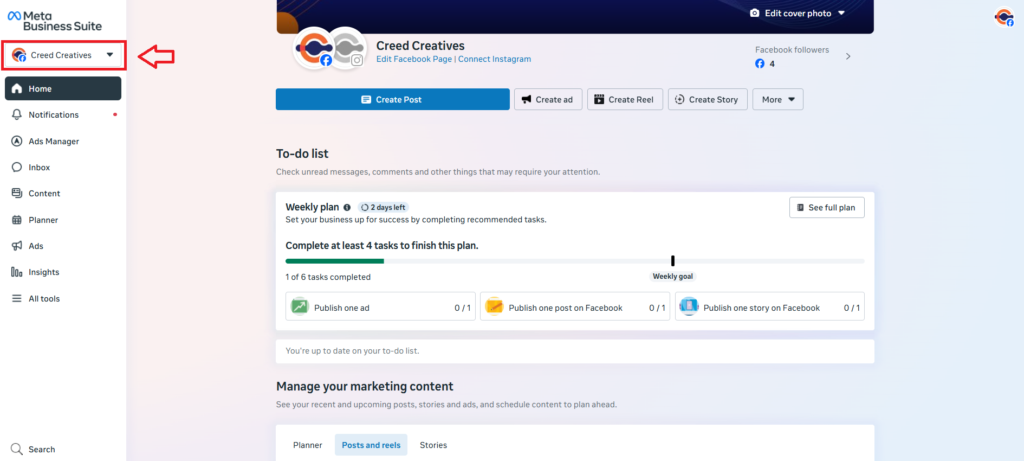
- Select “Create a business portfolio”.

Fill in:
- Business name.
- Your name.
- Business email.
Click “Create”.
Step 3: Add Your Facebook Page & Instagram Page
- Go to Settings.
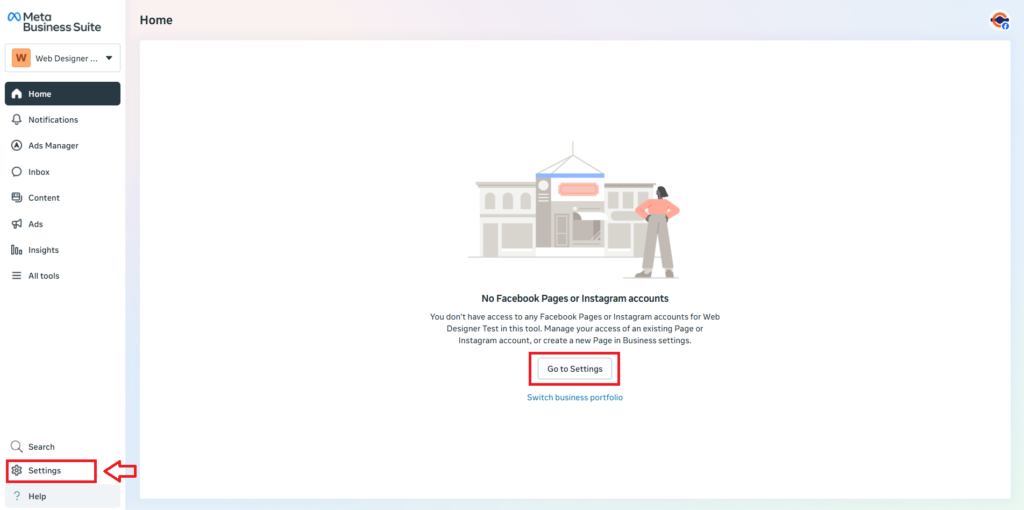
- In Business Settings, go to → “Pages” if you want to add Facebook Page.
- In Business Settings, go to → “Instagram accounts” if you want to add Instagram Business Account.
Click “Add” → Then choose:
- “Add a Page” (if you own it).
- Or “Request Access to a Page” (if someone else owns it).
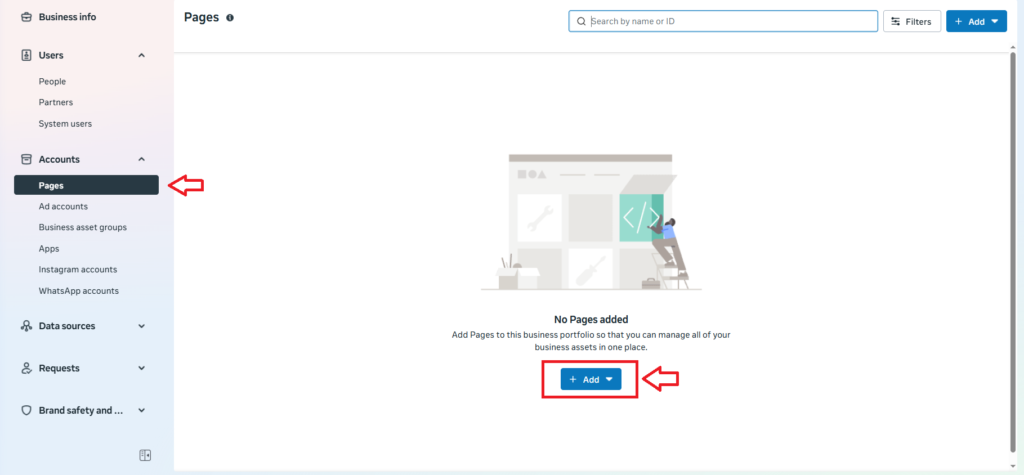
Select your Facebook Page. If your Facebook page have already connected to Instagram, it will automatically claimed.
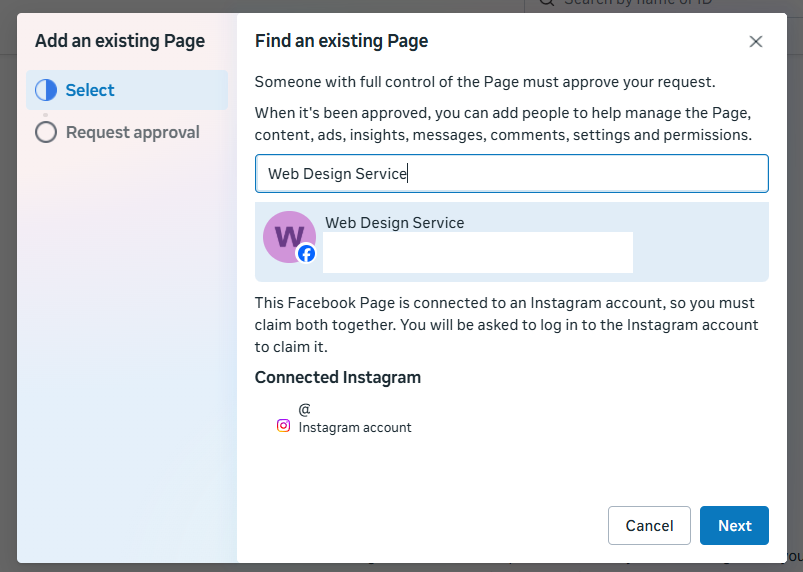
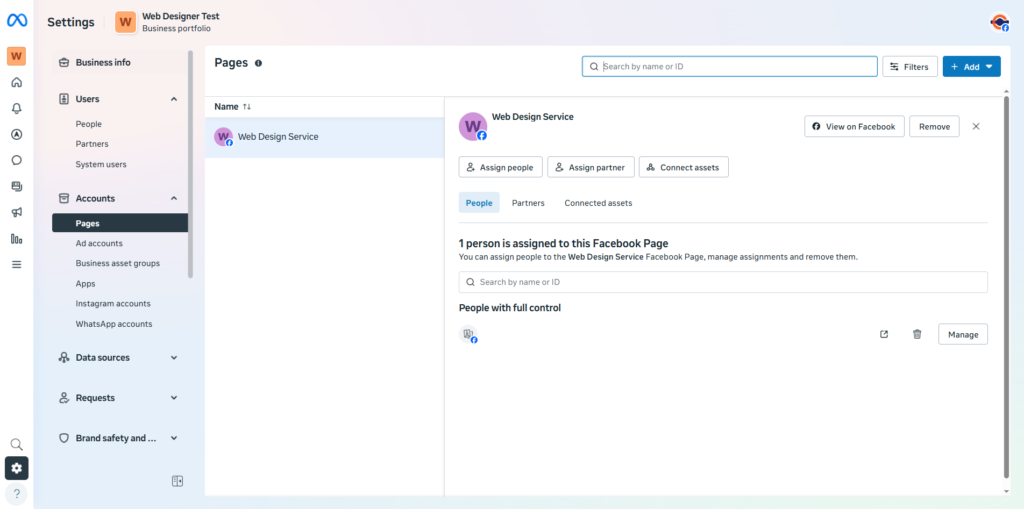
Done! Now you can manage both Facebook and Instagram in Meta Business Suite — post content, reply to messages, view insights, and more. For the next step, learn how to share admin access with your team by following this guide : How to Share Admin Access in Meta Business Suite