Meta Business Suite (formerly Facebook Business Manager) is a powerful tool for managing ad accounts, Facebook Pages, and other business assets. If you work with a team or want to provide someone access to manage your business account, here’s how to share admin access in Meta Business Suite.
Step 1: Log in to Meta Business Suite
- Go to Meta Business Suite in your browser.
- Enter your Facebook login credentials to access the platform.
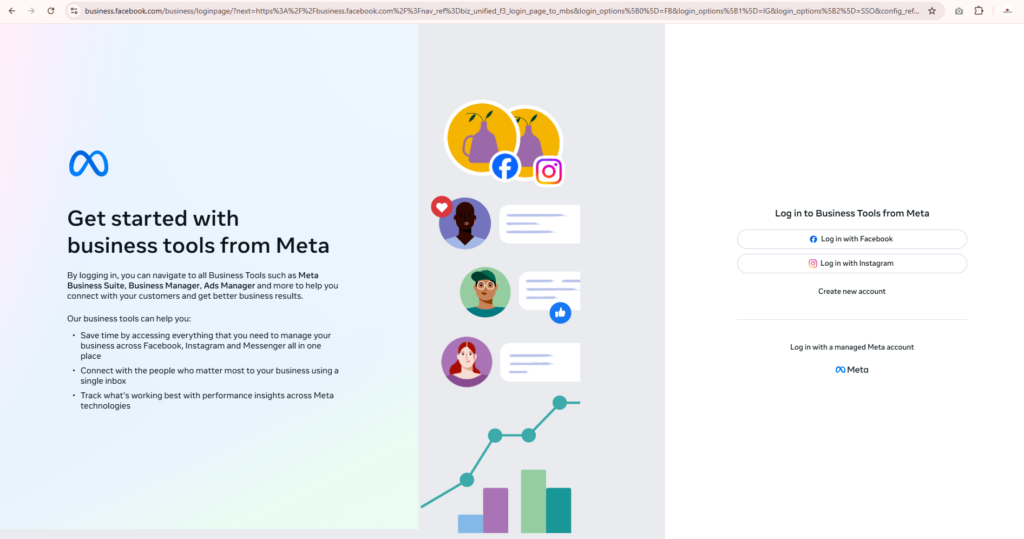
Step 2: Access Business Settings
- Once logged in, click on Business Settings at the bottom-left corner of the screen.
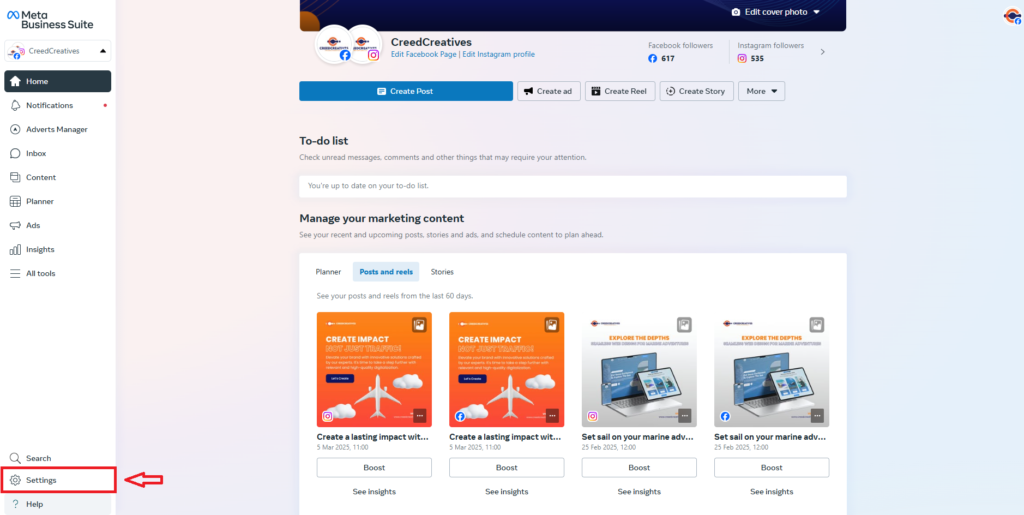
- This will take you to the Business Settings page.
Step 3: Select People and Roles
- On the left-hand menu, find the Accounts section and select People.
- On this page, you’ll see a list of people who already have access to your business.
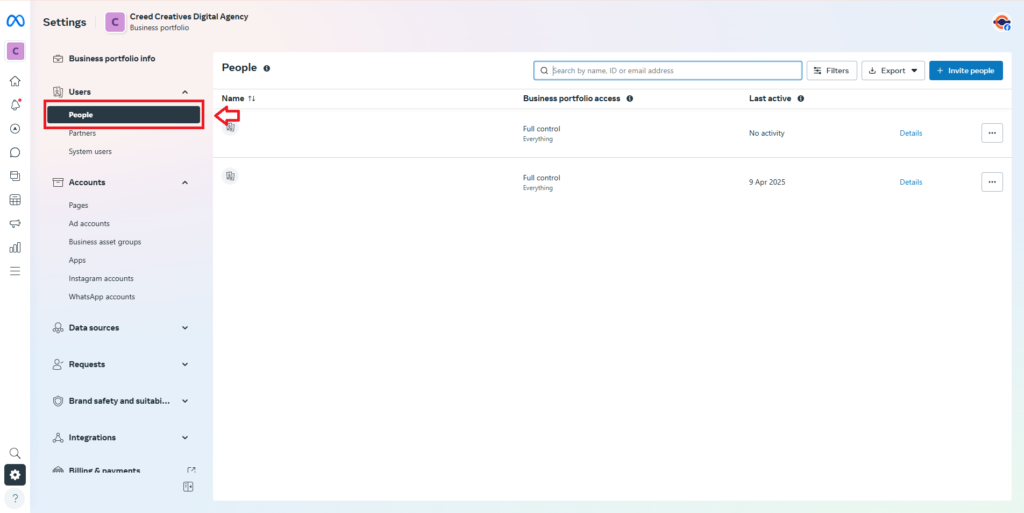
Step 4: Add a New User
- To add a new user, click on the Invite People button.
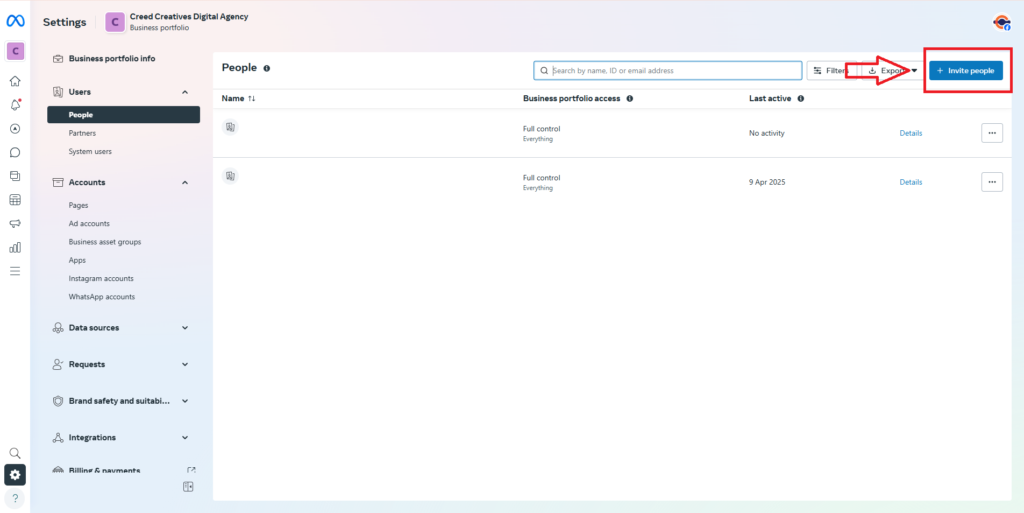
- Enter the email address of the person you want to give access to.
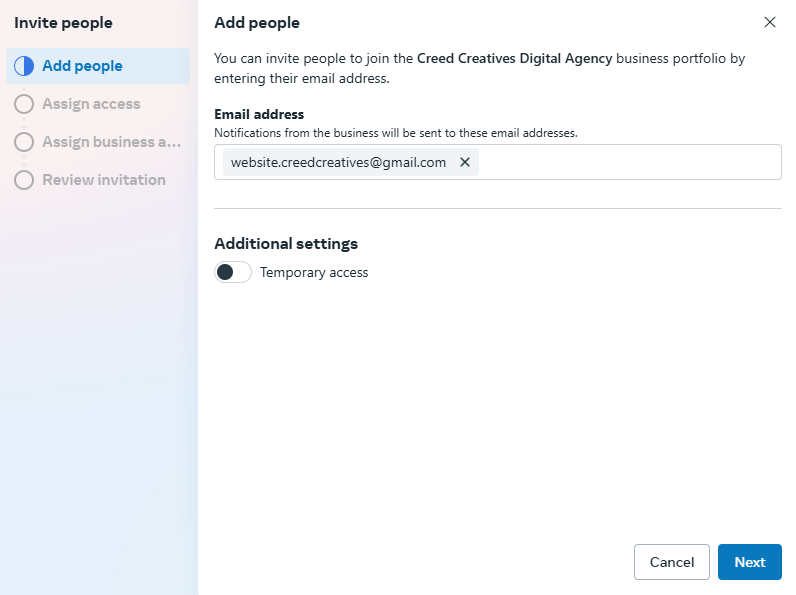
- Choose the role you want to assign. If you want to give them admin access, select Admin. Admins have full access to manage all business assets.
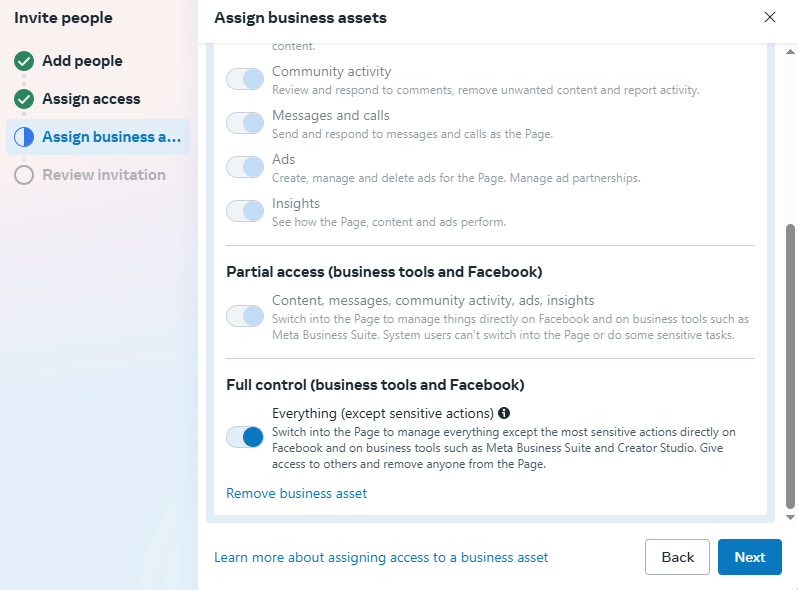
- After selecting the role, you’ll be prompted to select which assets the user can access. For example, whether they can manage Facebook Pages, Ad Accounts, or Catalogs.
- Select all the relevant assets that they should have access to, based on their role.
Step 5: Send the Invitation
- Once everything is set, click Invite. The person you’ve invited will receive an email with instructions to access the Meta Business Suite.
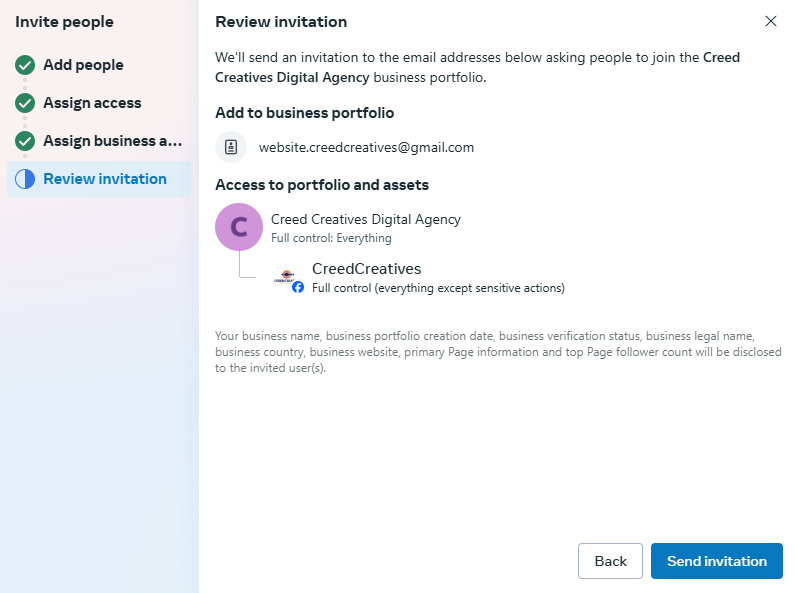
- They will need to accept the invitation before they can start managing your business account.
Step 6: Review and Manage Access
- Once you click Invite, an “Invitation Sent message will appear confirming that the invitation has been sent.
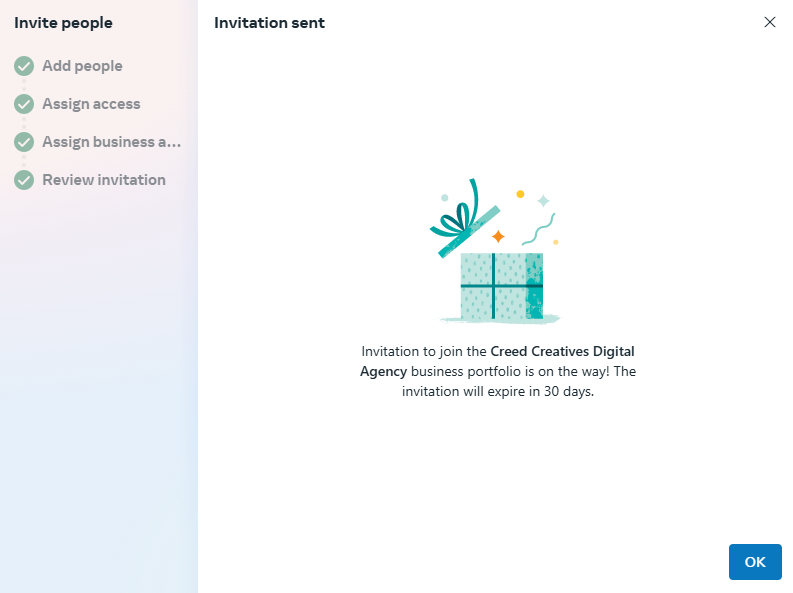
- The invited person will receive an email notification with an invitation to join your business account.
- They need to accept the invitation before they can begin managing your business assets.
Additional Tips:
- Admin vs. Editor Roles: Admins have full access, including changing business settings, managing users, and accessing account data. Editors can only manage content and ad campaigns, but they cannot change account settings.
- Security: Make sure to only give admin access to trusted individuals, as they will have full control over your business account and assets.