In Elementor, a popular WordPress page builder, Multi-Select is a powerful feature that allows users to select and manage multiple widgets or elements at the same time. This feature streamlines the editing process by enabling simultaneous adjustments to multiple items, saving time and improving workflow efficiency.
Key Features of Multi-Select in Elementor:
1. Select Multiple Widgets or Elements:
- By holding down the
Ctrlkey (Windows) orCmdkey (Mac) and clicking on multiple widgets or sections, you can select them simultaneously. - This is especially useful when you want to move, duplicate, or delete multiple widgets at once.
2. Drag and Drop:
- After selecting multiple elements, you can drag and drop them to a different section of the page, maintaining their layout and positioning.
3. Bulk Actions:
- Once elements are selected, you can apply actions like copying, duplicating, or deleting all selected widgets in one step.
4. Styling Consistency:
- Although you cannot directly edit all selected widgets simultaneously, Multi-Select allows for quicker navigation and batch operations. For example, you can easily apply similar settings to grouped widgets after copying them.
5. Keyboard Shortcuts Integration:
- Multi-Select works well with Elementor’s keyboard shortcuts, enabling efficient actions such as pasting copied widgets in bulk.
6. Use Cases:
- Reorganizing Layouts: Move entire sections of content around quickly.
- Duplication for Repetition: Duplicate several widgets to maintain a consistent design without re-creating them individually.
- Deleting Unwanted Widgets: Select and remove multiple elements in one action.
How to Use Multi-Select in Elementor:
1. Open your Elementor editor and navigate to the page where you want to use Multi-Select.

2. Hold down the Ctrl key (Windows) or Cmd key (Mac).
3. Click on each widget, column, or section you want to select. You’ll notice they get highlighted as selected.
4. Perform the desired action (drag, duplicate, delete, etc.).
Benefits of Multi-Select:
- Time Efficiency: Reduces the time spent on repetitive tasks.
- Improved Workflow: Simplifies complex page designs.
- Consistency: Helps maintain uniformity in design by grouping elements.
Limitations:
- Multi-Select doesn’t allow direct bulk editing of widget settings like typography or colors.
- Some actions may still need to be performed individually, depending on the widget type.
By leveraging Multi-Select, you can speed up your design process in Elementor and better manage complex page layouts.