Dark mode can help reduce eye strain and provide a more comfortable editing experience, especially in low-light environments. Follow these steps to enable dark mode in Elementor through User Preferences:
Step 1: Open the Elementor Editor
- Log in to your WordPress dashboard.
- Navigate to the page or post you want to edit using Elementor.

- Click Edit with Elementor to launch the Elementor editor.

Step 2: Access User Preferences
- In the Elementor editor, locate the Menu Icon (three horizontal lines) in the top-left corner.
- Click the icon to open the Settings Menu.

- Select User Preferences from the dropdown menu.

Step 3: Enable Dark Mode
- In the User Preferences settings, find the Dark Mode toggle.

- Switch the toggle to the On position to enable dark mode.

- The interface will immediately switch to a darker theme.

Step 4: Save Preferences
User preferences, including dark mode, are saved automatically. The dark mode setting will persist for future editing sessions.
Notes
Dark mode only affects the Elementor interface, not the appearance of your live website.
If you don’t see the dark mode option, ensure that you are using the latest version of Elementor. Update Elementor via the WordPress dashboard if necessary.