“Use Page Structure to Navigate Your Page” in Elementor refers to a feature that helps users easily navigate and organize the content of a page using a visual structure. This feature is particularly useful when working with long or complex pages, as it allows you to quickly jump to specific sections without manually scrolling.
In Elementor, the Page Structure feature gives an outline view of all the sections, columns, and widgets on the page. This makes it easier to manage and edit the layout, especially for those who have a large number of elements in their designs.
Here’s how you can use Page Structure to Navigate Your Page in Elementor:
1. Access the Navigator
To enable the Page Structure feature, you’ll need to open the Navigator in Elementor:
- Click on the Navigator icon in the bottom toolbar of the Elementor editor (it looks like a small map or list icon).


This opens a panel on the left side of the screen, displaying a hierarchical structure of the page. It shows each section, column, and widget you’ve placed on the page.
2. Navigate Between Elements
Once the Navigator is open, you can:
- Click on any item in the navigator to jump directly to that element on the page.

- Drag and drop sections or widgets within the navigator to rearrange them. This allows for quick structural adjustments without having to manually drag items on the page.

3. Search and Find Specific Widgets
The Navigator also has a search bar, making it easy to find specific elements on the page. For example, if you have multiple text widgets or images, you can search for “text” or “image” and locate them quickly.
4. Manage Sections, Columns, and Widgets
The Page Structure lets you see your page in a nested format, which makes it easier to manage sections and columns. You can:
- Collapse or expand sections and columns to make the structure more compact or detailed.
- Right-click on items to access additional options, such as duplicating, deleting, or editing elements.
5. Quick Access to Editing Options
You can directly edit elements by selecting them in the Navigator and clicking on the pencil icon that appears. This streamlines the editing process, especially when dealing with multiple elements at once.
Why Use Page Structure?
- Faster navigation: It eliminates the need to scroll through long pages to find specific elements.
- Better organization: Helps visualize the hierarchy of sections, columns, and widgets.
- Increased productivity: Saves time when editing or rearranging complex page structures.
By using the Page Structure feature, Elementor users can efficiently manage and navigate through the page layout, improving the overall design process.