Using Elementor’s Full Width Page template
“Using Elementor’s Full Width Page Template” refers to utilizing the built-in page template in Elementor that allows you to create a page layout that spans the entire width of the screen, without the typical sidebar or content container that usually limits the width.
Here’s how it works:
1. Select Full Width Template
When creating or editing a page in WordPress using Elementor, you can choose a “Full Width” template. This option removes the default header and footer, as well as sidebars, to give your page more flexibility.

2. Edit in Elementor
After selecting the Full Width template, click “Edit with Elementor”. This opens up the Elementor page builder, where you can design your page using full-width sections, allowing your content to stretch from edge to edge of the screen.

3. Add Full Width Sections
While designing the page, you can add full-width sections to ensure the content is displayed without restrictions. You can use Elementor’s various widgets and design tools to customize each section to fit the full screen.

This template is especially useful for creating modern, visually immersive web pages such as landing pages, portfolios, and other designs where you want to maximize the use of screen space.