Follow the detailed instructions provided below so you can effortlessly download and view your invoices for your purchases from the Envato Market platform.
How can I view or download my Envato Market invoice?
1. Log into your Envato Market account.
2. Hover the mouse over your username at the top of the screen.
3. Select ‘Profile’ from the drop-down menu.
4. Select ‘Statements’ tab.
By default, your statement shows transactions from the last 30 days.
5. Refine your search by clicking ‘More Options +’ to search by;
– Range e.g. last 90 days.
– Period e.g. 10 Jul 2022 – 02 Sept 2023
– Transaction type
– Marketplace e.g. All ThemeForest transactions
– Document Number e.g. IVIP0011122.
6. From the ‘Detail’ column click the invoice link eg. IVIP0011122 to view it.
7. If you would like to download an invoice, click ‘Download as PDF’.
Hint:
The full invoice number must be entered (Incomplete or incorrect numbers will not return any result) Search is invoice specific (related documents will not be shown).
More information about your Statement and Invoices can be found in Buyer’s Guide to Your Statement Documents